Remote AV Manager
Cloud Based Enterprise AV Equipment Management
Centralized Conference Room Management
Unify management and control of all your conference rooms in Ubiq's secure, browser-based management console.
Simply start by logging into the Ubiq dashboard with your credentials. Then, begin configuring the Ubiq Hives without having to manually go to all of the conference rooms.
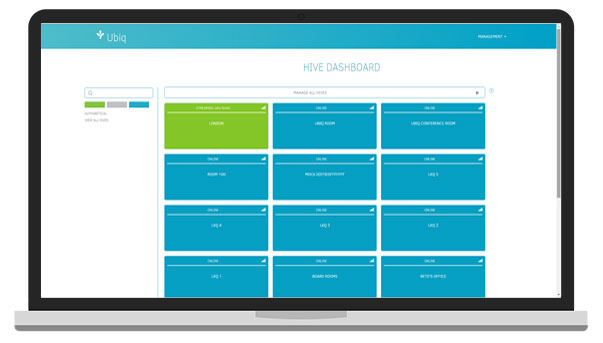
Conference Room Status
Once you've logged into the Ubiq dashboard, you will immediately see the status of the conference room: Online, Offline, or In-use.
Built for Scale
From one to one thousand conference rooms, you will be able to manage them in scale by creating templates of specific settings and applying them to multiple Ubiq Hives seamlessly with one click.
Offline Control
You can begin to modify the settings of your Ubiq Hives prior to receiving them. Once you have the units on hand, you just need to plug it in and connect to the Internet. The settings will be automatically synced up and your users can begin testing!
Modify All Network Settings at Your Desk!
Using Ubiq's cloud management dashboard, you can configure and modify all your network settings, including connecting to your WiFi(s) as well as any proxy settings for the Ubiq Hive remotely, without physically being in the conference room. All the relevant network information will be available on the cloud management dashboard.
Ethernet
By connecting to your Ethernet, you can deploy a Ubiq Hive in under 5 minutes. It is as simple as plugging the Ubiq Hive to your LAN via Ethernet, powering the device and presenting immediately. There's no other configuration required to get started.
Wireless Network
Ubiq can connect to your wireless network in the event your conference room does not have access to any Ethernet ports. You can also connect it to your Guest WiFi, so guests can be presenting while being on the guest network.
Proxy Configuration
In the case of any devices connected to your network that have to go through any proxy servers, this can be configured on the dashboard without having to whitelist or modify any settings on your network proxy.
Customize Each TV Display
Once you have setup the Ubiq Hive, you can personalize each TV display by either adding company images or instructions of how to use Ubiq. You will not have to print out instructions and laminate them ever again!
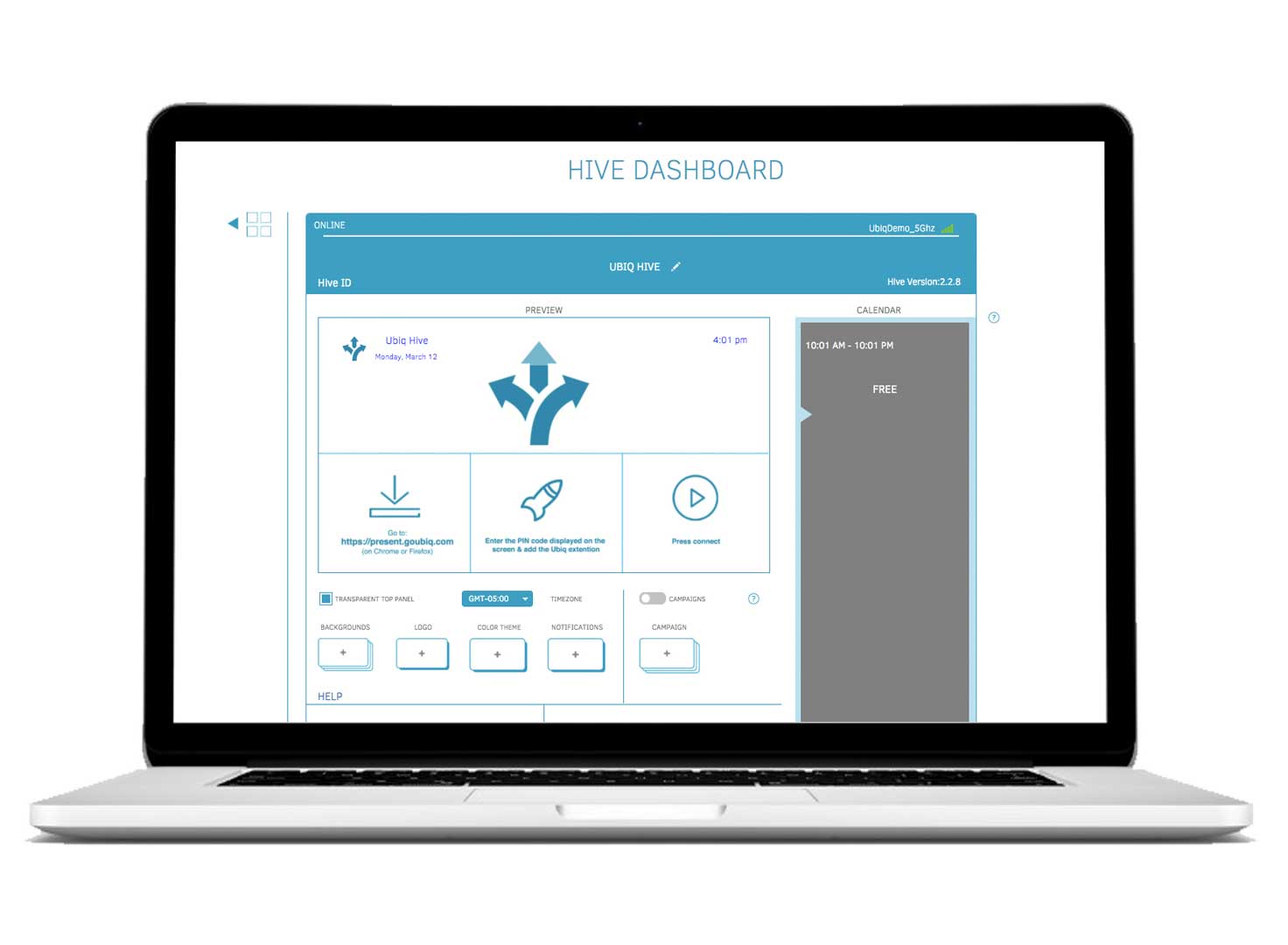
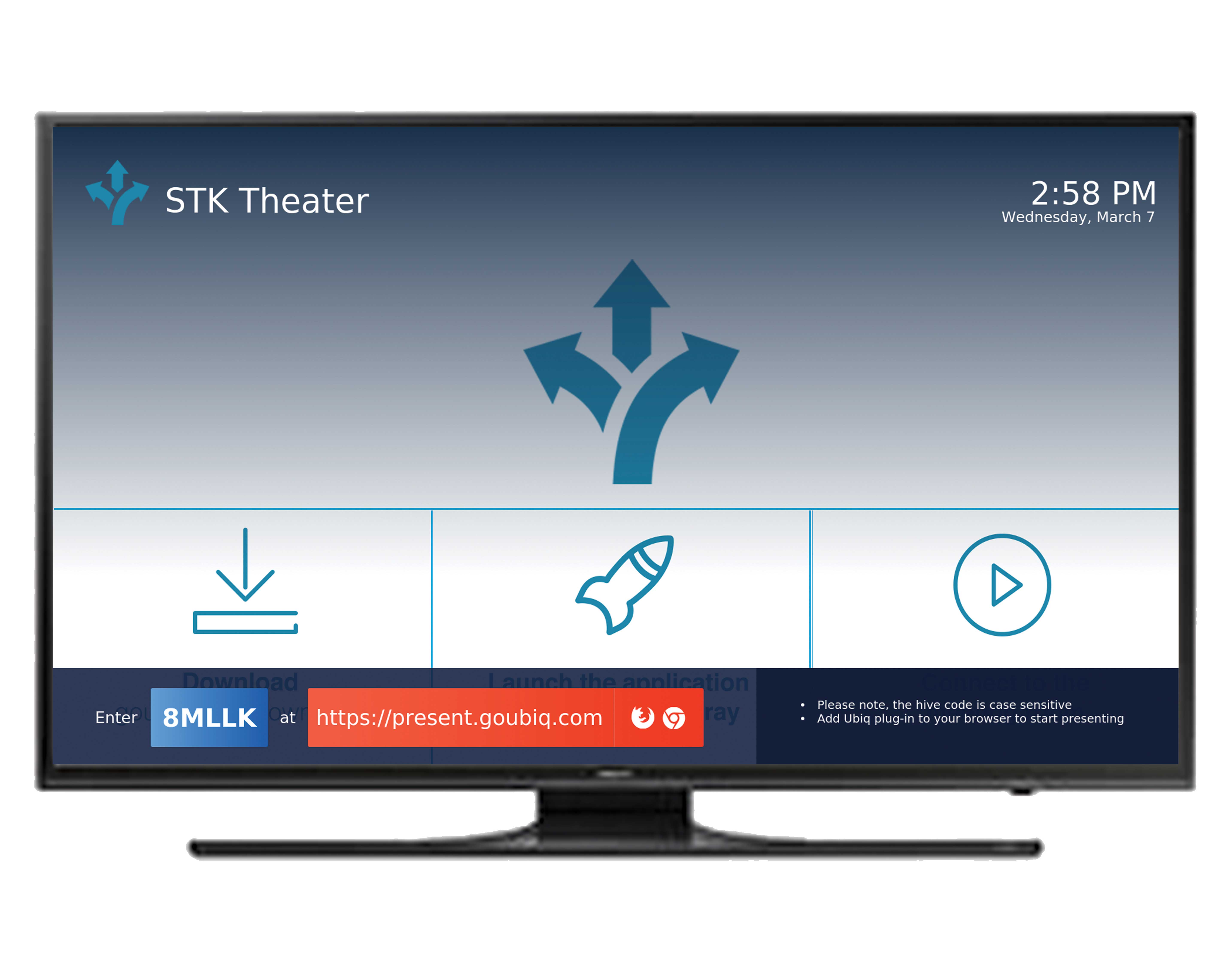
Logo & Room Name
Add your company's logo to be displayed on each TV and associate each Ubiq Hive by the conference room name.
Add Color to your Room
You can add your company theme by following the exact color palette that should be available from your media or press kit.
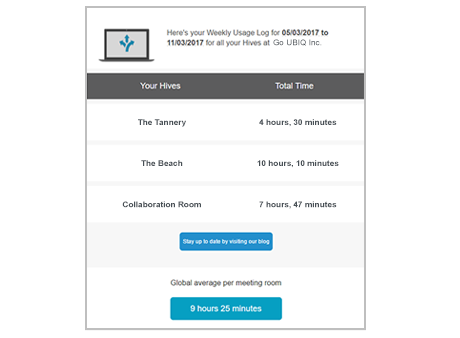
Track Usage & Troubleshoot any Issues Remotely
With the Ubiq's management dashboard, you will be able to measure the frequency of usage for each conference room. In addition to that, you can figure out any issues that your user faces in the conference room.
Usage Tracker
You will be able to track the conference room usage and the type of devices your users bring into the conference room. Ubiq provides detailed usage reports for you to have an idea of the ROI of the devices and to help plan out any upgrades to the conference room.
Reboot & Update
You can reboot and update the Ubiq Hives on demand which gives you the flexibility of helping your users in a more efficient manner.
Active Directory Restriction
If you have an executive access list control domain already set up on your Active Directory, you can configure the Ubiq Hive to only allow specific users who have access to that domain to present to that specific conference room display. You can restrict access by the domain as well.