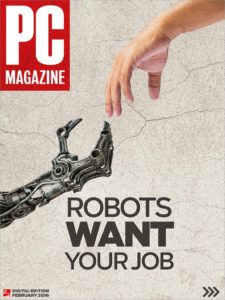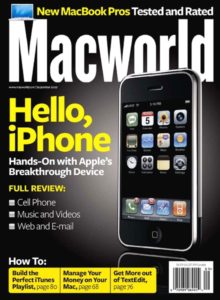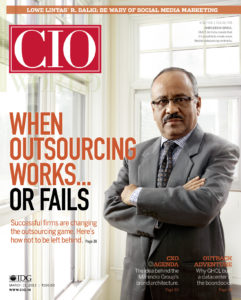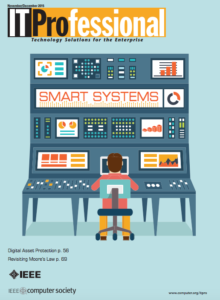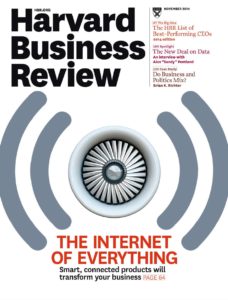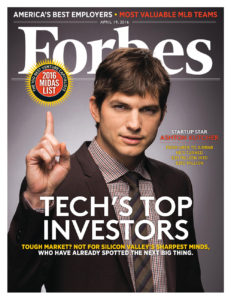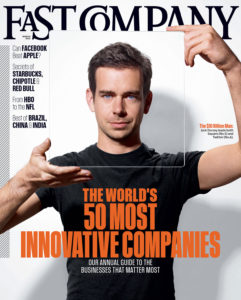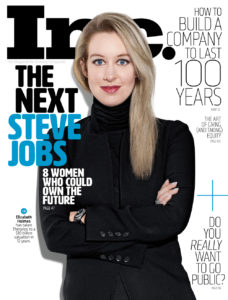Your department has just been put in charge of renovating each of your company’s 10 conference rooms. New displays, new speakers, and new connectivity hubs will all be required. What do you do? Do you hire AV system integrators to do the job for you? Or do you attempt to do the job yourself?
For the absolute best results, hiring an expert is usually the way to go. Someone who has spent their entire life practicing something is usually going to do it better than someone attempting it for the first time. Anyone who has ever attempted to install a new bathroom sink can testify to this.
But is hiring an expert always necessary? Here are three reasons why hiring AV system integrators may be more hassle than it’s worth.
AV System Integrators: A Costly Solution
4K TVs and projectors are a lot cheaper than they used to be, but they’re still fairly expensive. So right from the outset, this project is going to cost tens of thousands of dollars. To pay a contractor’s salary on top of that will send the costs up significantly.
Now, if you’ve chosen to run wires from the conference room TV to a connectivity box in the center of the conference room table, then letting costs run that high is fully justified—installing HDMI, VGA, and mini DisplayPort cables in a way that’s seamless is a task which requires years of study, and the expertise of an AV system integrator will no doubt come in handy.
But we live in the year 2017, and connectivity boxes are borderline obsolete. Wireless solutions are readily available, and they only take 10 minutes to set up.
AV System Integrators: A Time-Consuming Solution
Since an AV system integrator can’t charge thousands of dollars for 10 minutes worth of work, it’s unlikely that they’ll recommend a wireless solution. Cables, they will insist, are your friend. For a truly stable connection, wires just can’t be beat. (If you’re planning on using your conference rooms to watch The Revenant in 4K resolution at the best possible quality and don’t care about wasting 10 minutes at the start of every meeting troubleshooting connectivity problems, this argument may have some validity).
But installing wires behind baseboards, under carpets, and through walls takes time. Do you really want your 10 conference rooms to be out of commission for a few days when you can easily solve all of your connectivity issues in just 10 minutes with a wireless presentation device?
Hard to Future-Proof Your Conference Room With Cables
Once wires are installed, they’re installed for good. Taking them out requires just as much time and effort as putting them in. And who knows which wires end users will require in 5 years? Thunderbolt 5? USB 7? HDMI 4?
If you decide to hire an AV system integrator to install wires, you should plan on re-hiring them every 5 years. Those wires are not to going to replace themselves.
A wireless presentation solution, in contrast, is only the size of an iPhone and requires only two short cables to install. Taking it in and out of the conference room requires no effort whatsoever.
Conclusion
If you decide to spend thousands of dollars hiring AV system integrators to install wires, prepare to spend thousands more on conference room delays. By offering your end users a wide variety of cables to connect their laptops to the TV with, you are essentially offering them a recipe for confusion. End users who have standard laptops may figure out which cable and which TV settings to use after two or three minutes, but end users with atypical laptops may need to call IT to help them out. The cost associated with all of these delays adds up fast.
A wireless presentation solution, meanwhile, gives end users the ability to connect their laptops to the TV in under 1 second no matter what video outputs their laptops have.
ADDITIONAL READING
5 Must-Have AV Products For Your Conference Room
6 Reasons System Admins Spend More Time in the Conference Room Than the IT Office
Conference Room Cable Management Checklist